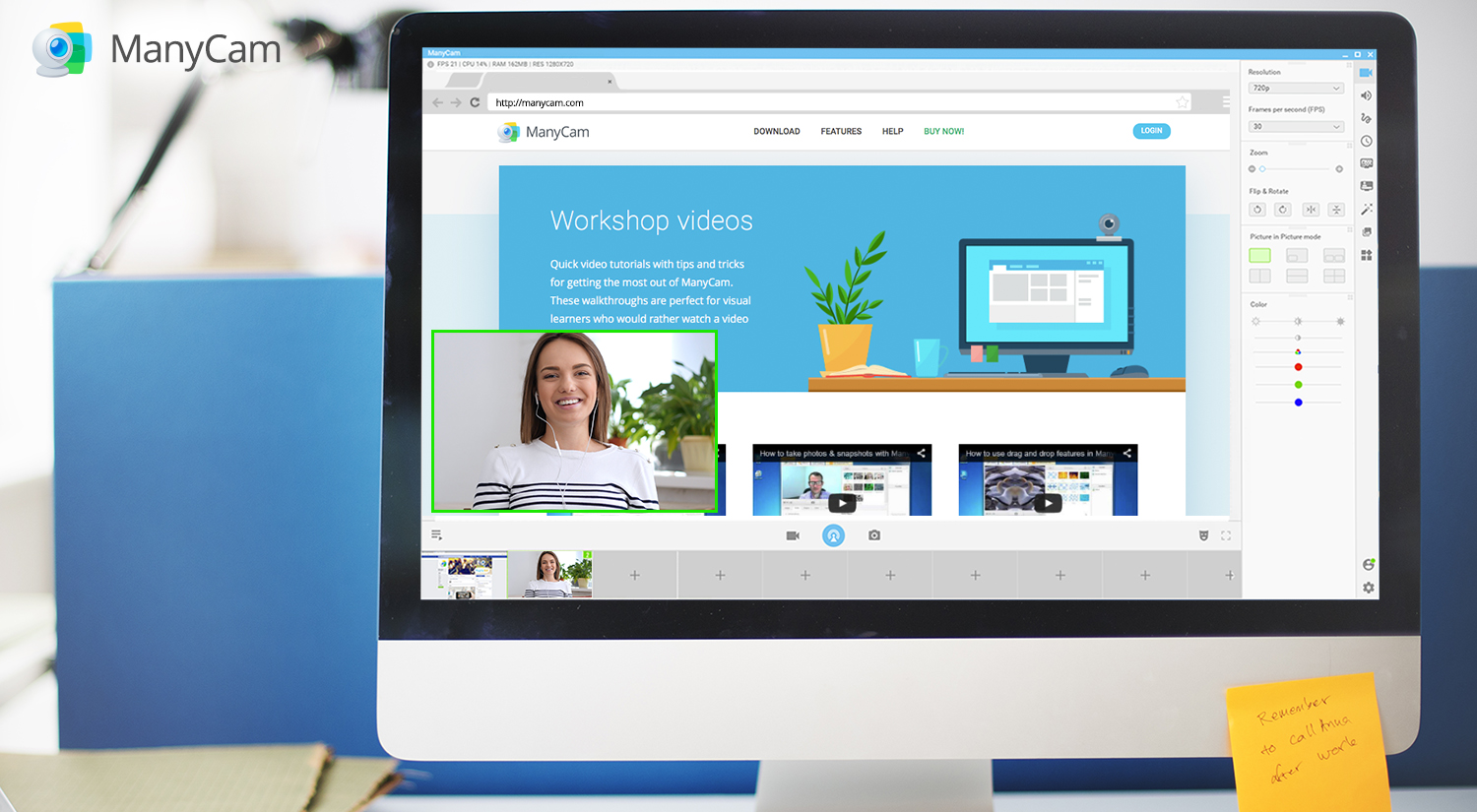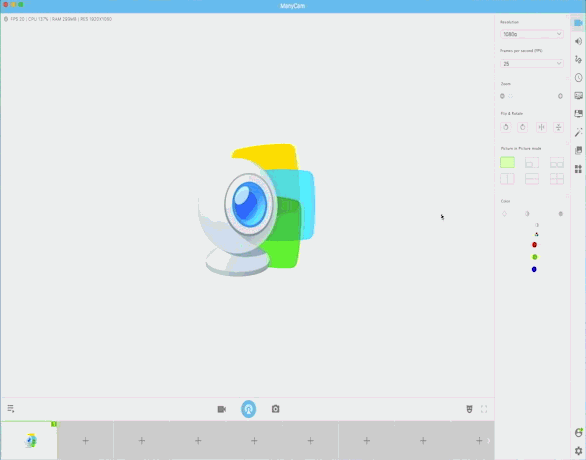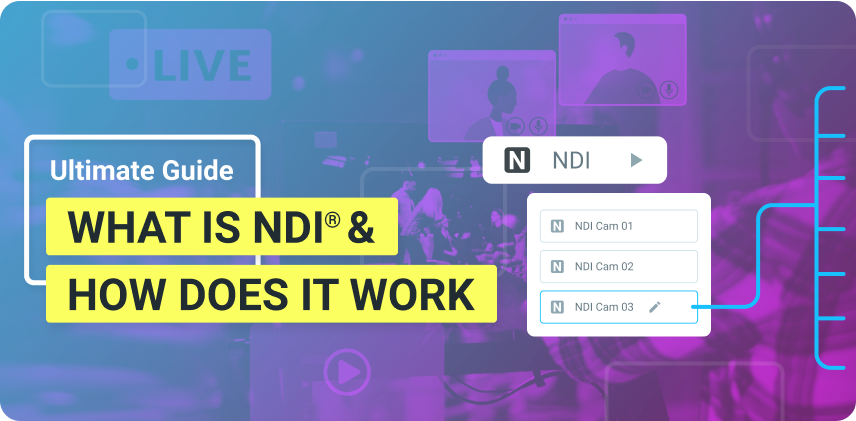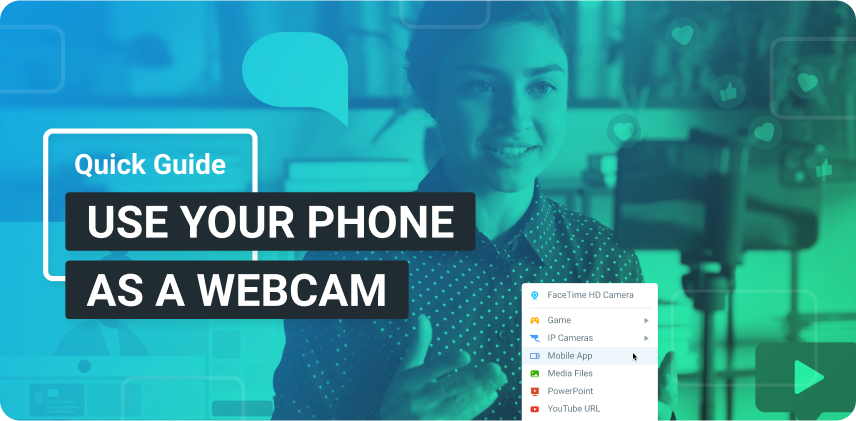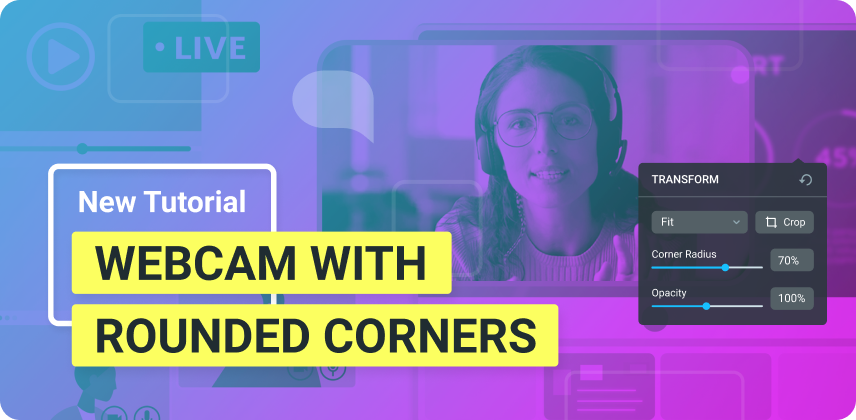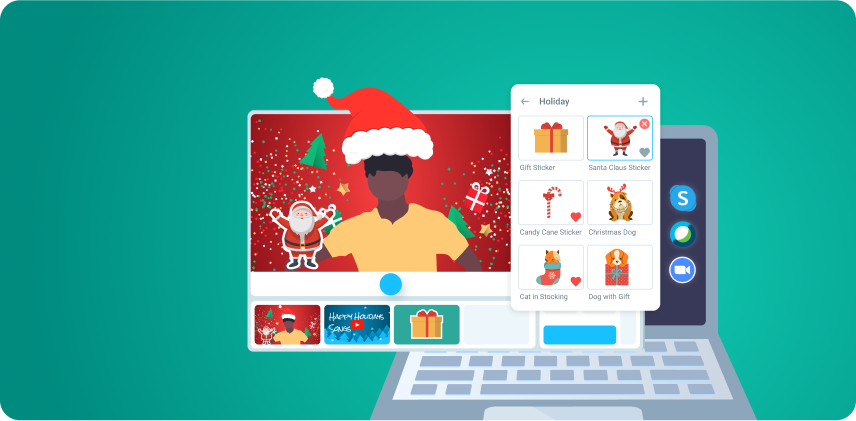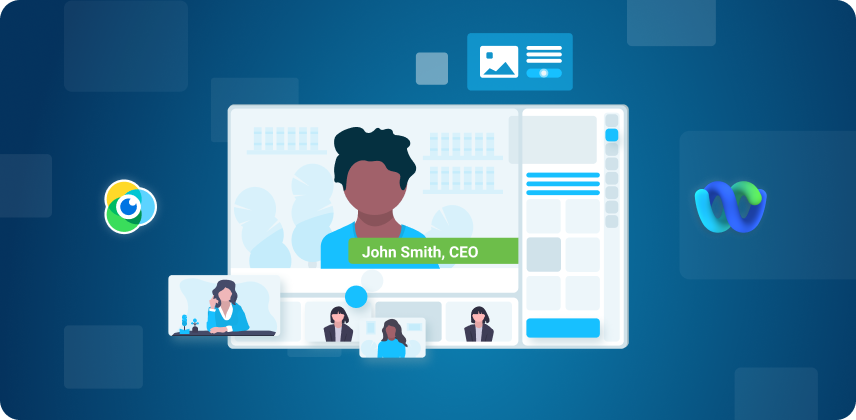Picture-in-picture or PiP, started out as a popular feature for watching TV. One channel fills out the whole screen and a second channel is displayed on a smaller window within the big screen. Then, TV networks started using it in their own broadcasts. Nowadays, it’s become a useful feature for live streams and online videos in general.
There are a few different ways to apply this feature while streaming or recording videos. It can definitely give your videos a professional look and increase the engagement with your viewers. Let’s go through some ideas on how to use Picture-in-Picture and learn more about the impact it can have.
Also, on this blog post you’ll find a quick tutorial on how to use Picture-in-Picture with ManyCam.
Why use Picture-in-Picture on your live streams or recorded videos?
Ever wondered why the news channel show the footage of an event in a big screen but still keeps the reporter in a smaller one? Well, one of the main reasons is to get viewers to connect with that person. It’s much easier to relate with another human being than with objects or places. And, therefore, it’s also easier to remember the content of the footage.
The same principle can be applied to your online live streaming or recorded videos. Even if your focus is on something you’re sharing on screen, it’s important for your audience to see you. Once your audience sees you, on the corner of the screen, they’re able to feel connected to you.
Different ways to apply the feature
The most common use of the PiP feature is on video tutorials and online classes. It allows teachers to stay visually available for his students on a small window while displaying their lesson plan or computer screen.
Picture-in-Picture can also be extremely valuable for business webinars and product demos. The clients can see your presentation or products and the brand’s representative at the same time. This is a powerful way of connecting with your customers.
You can also get creative with this feature and add different video sources. For example, the corner of your screen can be display a video of your product being unboxed. Or you could have a live feed of the backstage.
Think about what your audience would be interested in and give it a try!
How to use Picture-in-Picture on ManyCam?
Using Picture-in-Picture on ManyCam is really simple. On the video panel, you’ll find the “Picture in Picture” widget. Which you can drag to the top or even save on your favorites. Learn more about that here.
In the Picture-in-Picture mode, you’ll find different options. You can add 1 or 2 smaller scenes as well as choose to split your screen. We’ll talk more about split screen on another blog post.
For the sake of this article, we’ll choose the most common PiP mode, which is one smaller screen.
Now, the greatest thing about this feature is that you can customize it to your needs. So, not only do you get to add an extra source of video on your main screen, you also can resize it and drag it to the desired position.
Another cool thing about the Picture-in-Picture sources is that you can still use all ManyCam features on it. For example, the Chroma Key feature to showcase a product or change your background.
The Picture-in-Picture mode is super easy to use and can take your live streaming videos to a whole new level. Your videos will look way more professional and engaging.
And these are just a few possible uses of this feature. How do you use Picture-in-Picture? Let us know in the comment section below!
If you haven’t got ManyCam 6 yet, download it now!