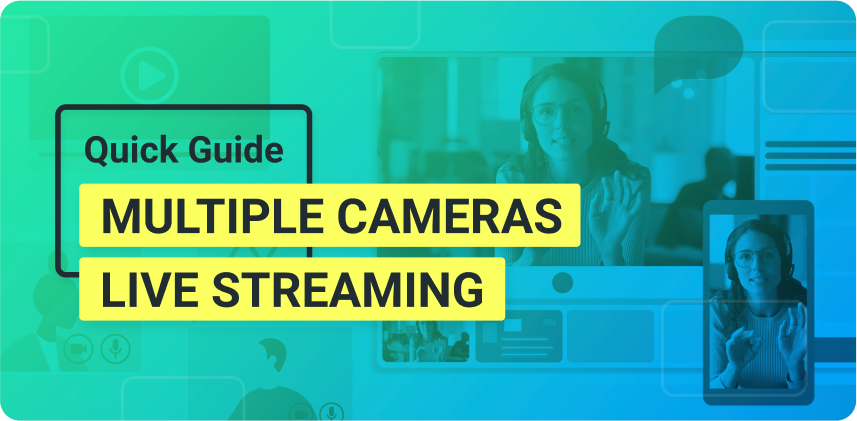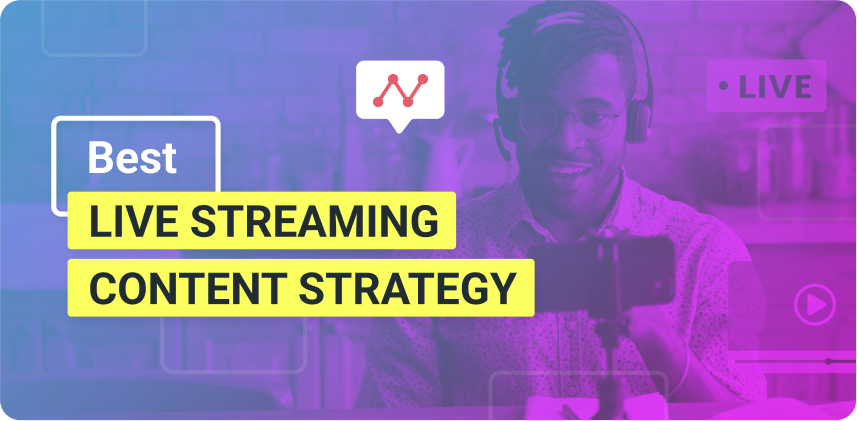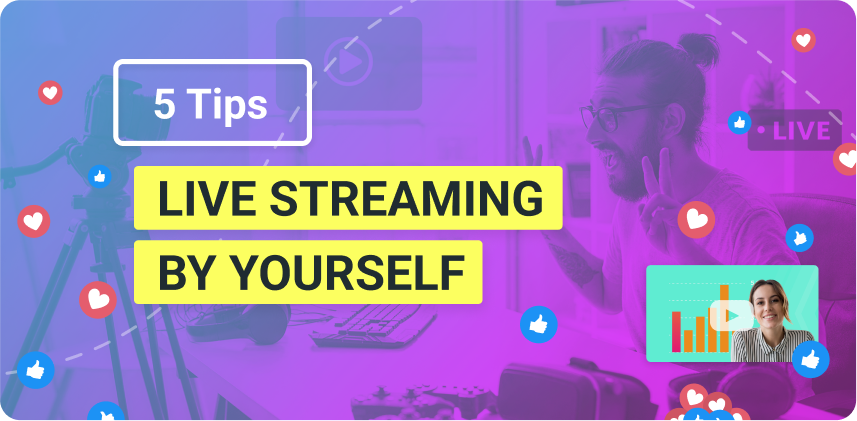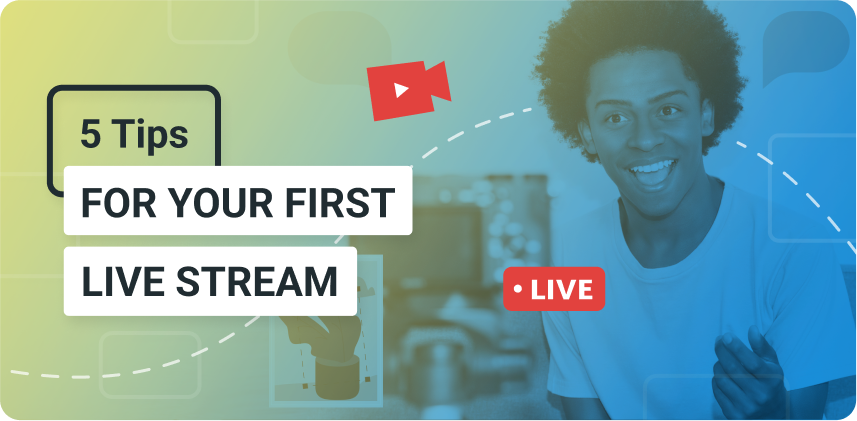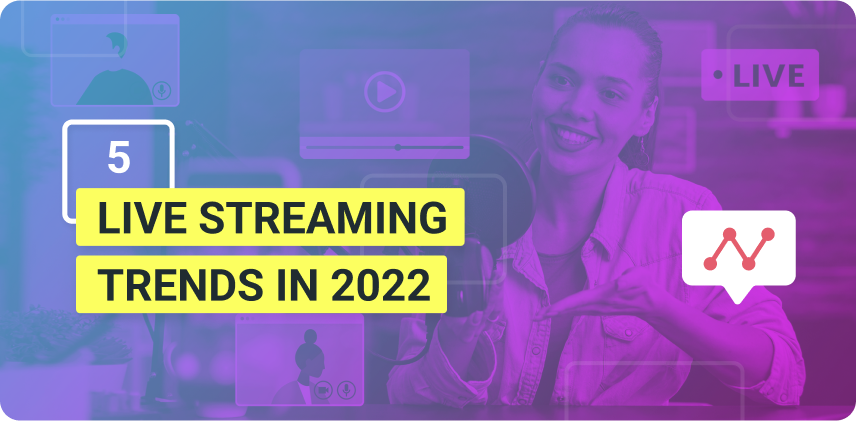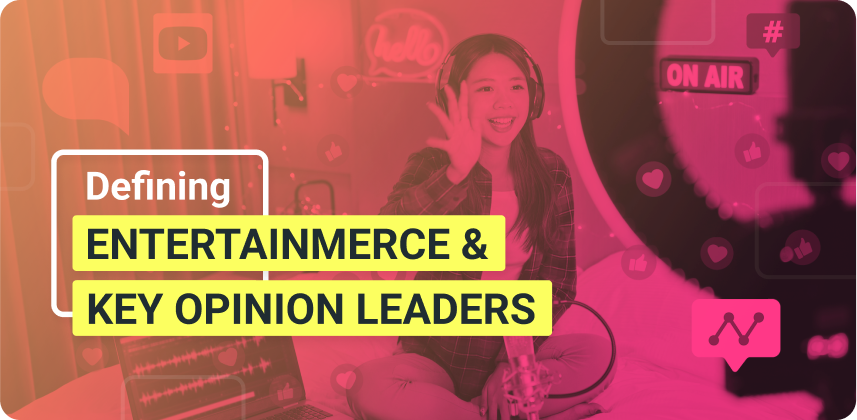Live streaming with multiple cameras is one of the best ways to deliver professional-looking videos and keep your viewers engaged.
Whether you are building your personal brand or growing your business, one of the best ways to connect to your audience is through live videos. The real-time interaction allows viewers to establish a deeper relationship with your brand, and you get to expand your online reach. But, if your streams aren’t interesting enough, viewers will quickly move on to the next thing. Live streaming with multiple cameras helps you deliver your content in a dynamic and professional way, which is vital to any successful stream.
Need more live video tools and want to connect multiple cameras? Download ManyCam today for free!
Live Streaming with Multiple Cameras
As we know, distractions are everywhere, and everyone’s time is valuable. The key to live streaming is to keep the viewers engaged through relevant and dynamic content. That’s where a live streaming setup with multiple cameras comes in. It’s much easier than it looks.
The way to set up your cameras will vary depending on your type of content. For example, if you have products to show, you can have a second angle targeting your product in a close-up shot. Or, if your content is mainly spoken, you can have both cameras on you at different positions that you can switch to and from. This strategy will help make the video more engaging, just like it’s done in the news on TV.
What do you need to live stream with multiple cameras?
Whenever we think about live streaming and multiple cameras, one thing that comes to mind is budget, isn’t it? But, unlike popular belief, this doesn’t have to be an expensive setup, thanks to ManyCam.
With a basic live streaming setup and a mobile phone, you can easily deliver multi-camera live streams.
How to set up your multi-camera live stream with ManyCam?
ManyCam allows you to add different video sources into each preset. For example, imagine you are in a TV newsroom, and they cut from camera one to camera two and then back to one. But, instead of having all the hardware and buttons, you can do that with a few simple clicks.
You can click on your first preset and add your webcam as a video source. For instance, this can be your main, front-facing camera.
Next, you go to the next preset and select the Mobile Device source. If you don’t know how to connect your mobile device, feel free to check out this tutorial. In summary, you will:
- Download the ManyCam mobile app
- Log in to the same account as your desktop
- Once you click on the desktop application to connect a device, the mobile app will ask you to confirm the connection.
And you’re all set. Your preset will have your mobile camera feed.
For example, this second camera can be used as a close-up shot of your product, a document camera, or a 45-degree angle camera.
If you have other webcams or mobile devices, you can also connect those to easily live stream with multiple cameras.
Keep in mind that the more video feeds you have going on, the more taxing it might be on your computer, which can cause a bit of lag. So make sure you test your operating system beforehand to check if it can run your multiple camera live streaming smoothly.
With your setup ready, all you need to do is click on the Live Streaming button and go live on Facebook, YouTube, or any live streaming platform.
For a detailed tutorial, check out this link.
Key Takeaway
Live streaming with multiple cameras creates endless possibilities for you to get creative with your live videos. Not only can you switch from one camera angle to the next, but you can also add picture-in-picture layers to your main video feed for an even more engaging video.
Sometimes, it can be tempting to overdo it when switching between cameras and making things more dynamic. But, remember, the idea behind using multiple cameras on a live stream is to keep viewers interested and get your message across.
If you want to create a similar camera setup for your live stream, make sure you download ManyCam today!