Main Tabs
Video Tab
There are six small windows on the right side of the main live video window. In this tab you can create up to six presets!
ManyCam can use a part of the screen, a video of your mobile phone camera, a video file or a static picture as a video source for your application. The main window shows the output picture with all of the currently chosen effects.
Right click on one of the video presets to choose the output image: mobile camera, your desktop areas, media files or some blank images.
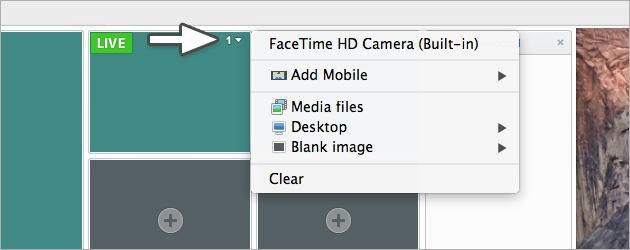
Creating your own presets
ManyCam allows you to create up to six presets which you can stream into different applications.
If you see a green icon that says “live” in the top left corner of the preset window, it means the preset is streamed in the live mode in the listed applications that use ManyCam as a source and it is the same video source that is shown now in the main live video window.
To preview a preset without streaming, click its top right corner and choose “Edit”. To start streaming the source you previewed you should push the Trans button.
You can start streaming the modified preset by clicking either the Cut (instant transition) or Trans (smooth transition) buttons. You can change the type and duration of the Trans effect (see Trans Tab).
Effects Tab
This tab allows you to choose various video effects you want to apply. The effects folders are sorted by categories. You can apply different effects by clicking on them and remove chosen effects by clicking on the cross sign to the left of the effect's name in Selected list. Click the upper cross to delete all of the selected effects.
There is also an eye icon which allows hiding the effect temporarily from the video feed.
The chosen effect appears in the current output picture and in the Selected list.
You can add your frequently used effects to the Favorites list for convenience.
You can add your own effects by clicking on  to import a new effect from a file.
to import a new effect from a file.
You can search the effects with the help of  .
.
Selected — a list of currently selected effects.
Favorites — a list of chosen effects for easy access.
Categories
Backgrounds — you can place yourself in a background that differs from your real surroundings. When you select a background you would like to place yourself into, you will be given 5 seconds to move out of the camera’s view before the snapshot is taken.
Borders — fun and cool frames around your photos or video output.
Overlays — full-size images to set cool wallpapers as your video output.
Objects — various funny pictures you can impose anywhere on your video.
Face Accessories — various effects that ManyCam can impose over your face using a built-in face detection function.
Emoticons — various funny pictures of smiles you can impose anywhere on your video.
Gallery Tab
Here you have an album with your saved snapshots. These albums cannot be deleted. You can create your own albums clicking on the cross sign  .
.
When you open the album you can click on the cross sign  to import a new media file.
to import a new media file.
There is a toolbox panel in ManyCam consisting of 7 tabs with different useful settings: Image, Playlist, Trans, Text, Draw, Time, Lower third.
