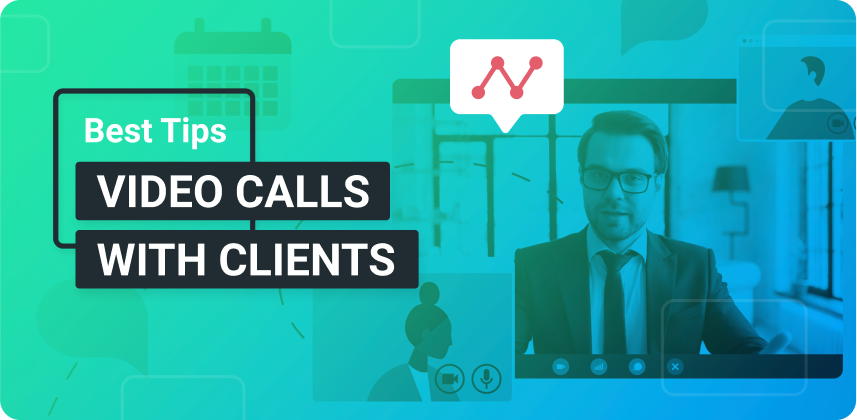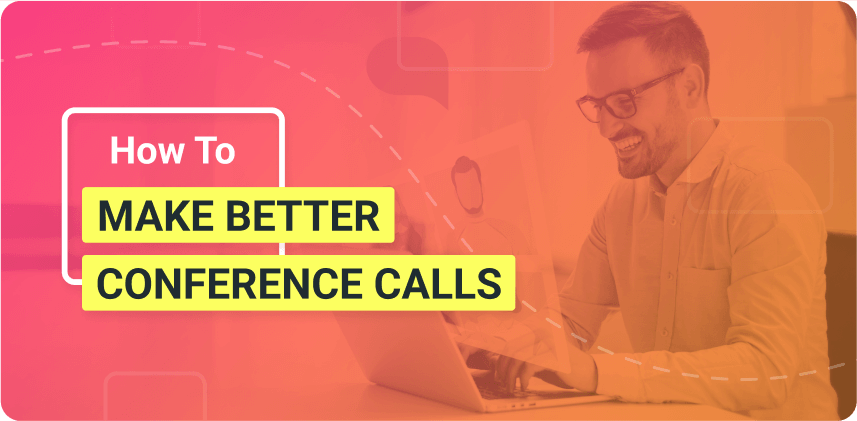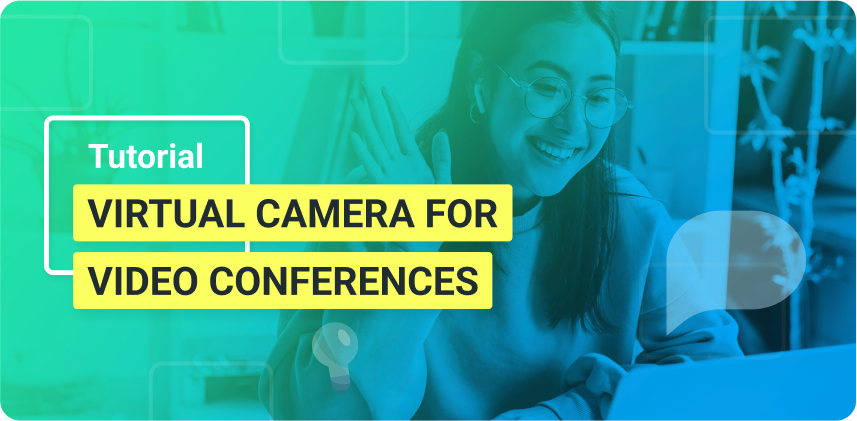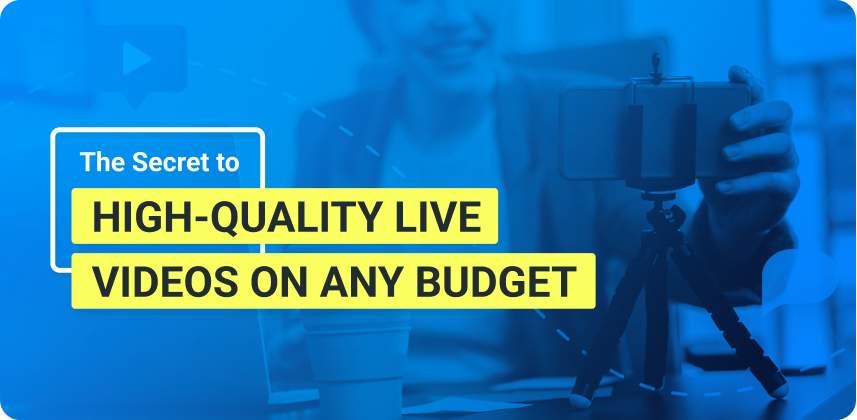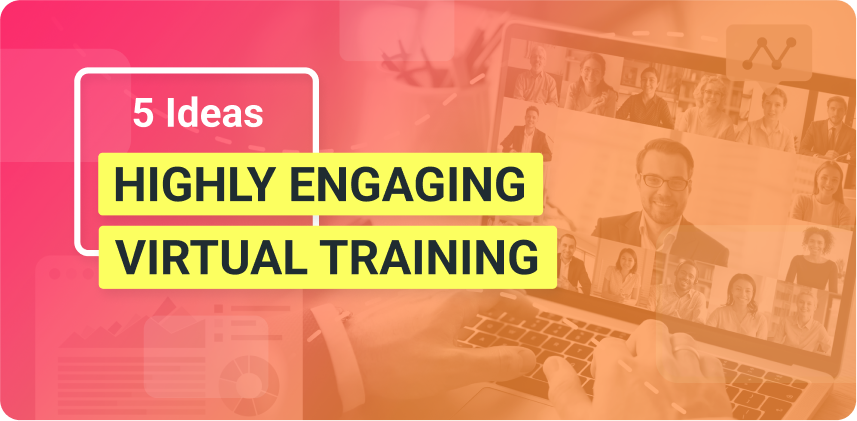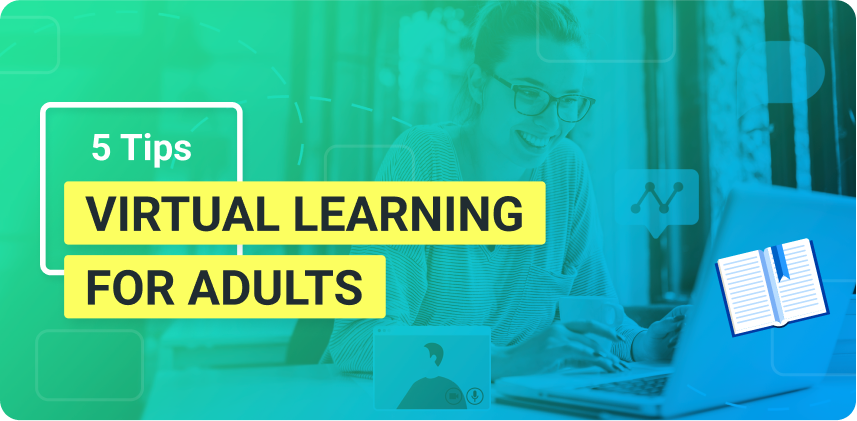Whether you’re brand new to virtual meetings or you feel like an expert at this point, here are 7 tips for effective video calls with clients to keep in mind!
By now, it’s pretty safe to assume that most of us have grown accustomed to (or at least been in a couple of situations where we had to utilize) video conference calls. Virtual meetings with clients are usually more personalized and – more often than not – tend to be one-on-one calls, which might intimidate some people. This blog post brings you 7 tips for effective video calls with clients.
By ensuring you keep in mind the following tips for effective video calls with clients, however, you can be sure you’ll leave a remarkable impression every time.
Need more live video tools for your video calls? ManyCam connects to any video calling app and gives you access to a ton of features to make your video calls better. Download ManyCam for free today!
7 Tips to keep in mind for effective video calls with clients
1. Choose the correct platform
With the universal shift to remote work, many video conferencing software apps popped up – so you have a lot to choose from. The most common ones are Zoom, Microsoft Teams, Skype, and Google Meet, to name a few.
However, some platforms cater to specific industries, such as online teaching or telehealth consultations. Each platform has different features you can utilize, such as Zoom’s auto-mute feature and the option to record your meeting. So, it’s important to do thorough research and choose wisely depending on your needs.
In addition, if you want more video tools, you can use ManyCam with any video conferencing platform by simply selecting it as your virtual camera within your app.
2. Mute yourself when not speaking
Background noise can be super distracting and unprofessional in a call with clients. Sometimes it’s easy to manage, but even small sounds like your computer/laptop fan, a noisy street outside, or even something scratching against the microphone can distract a client when they’re speaking. Muting yourself when you’re not talking can solve this. It also gives your client the appropriate space to talk, free of distractions.
As mentioned before, some platforms offer the auto-mute feature for participants in the call who are not speaking. However, if you’re not using a platform that does this for you, it’s something you should keep in mind to do manually.
3. Prepare – set a goal and agenda
As with anything important, preparation is key! It’s a bad look for you to get on a call with a client and be clearly unprepared – no matter how casual the objective for the call may be.
Setting yourself a clear goal or outcome for the meeting, as well as a pre-planned agenda, can ensure you stay on task. The schedule doesn’t have to be too structured, but adding time stamps will help you be mindful of your client’s time.
4. Make sure all your technology is working properly
Few things are more annoying than getting on a laggy virtual call. Though these things aren’t always in our control, it’s worth checking your wifi’s Mbps beforehand to make sure your connection is stable. Also, test your video calling equipment to ensure everything is running smoothly so your client can focus their all on the call.
If you’ve prepared a presentation or any additional resources, remember to double-check everything is set up properly before the video call.
5. Make sure you and your environment look presentable and professional
Needless to say, your appearance is vital in adding credibility to yourself and the company you work for. A disheveled appearance will distract the client from the objective at hand and could even put them off working with you completely. You don’t have to do too much, just ensure you follow the specific dress code of your company or industry (and don’t look like you just woke up!).
Apart from yourself, your surroundings also play a role in how professional the call comes off.
A messy background can be super distracting to the client, so try to make sure you have somewhat of a neutral, tidy backdrop. Or else – many platforms offer the blur background feature, and some, like ManyCam, even allow you to choose your own virtual backgrounds, including videos, such as an office or cafe.
6. Show up on time!
Nobody needs to be told how unprofessional poor time management is, particularly when you’re meeting with a client. It’s crucial to be there first and not keep them waiting.
It’s easy for things you haven’t accounted for when working virtually to pop up, such as connectivity or tech issues. So always make sure you’re ready to start the call 5-10 minutes before the schedule.
7. Follow up with a recap email
Many people forget this, but an email recap is essential to make sure you take that extra step to keep your client satisfied with your professionalism.
Taking the time to send a recap email after your virtual call can help solidify your message to your client. In addition, the email can highlight any key takeaways you want them to keep in mind. Having it in writing is also convenient for your client to look back at it and can be super valuable for them. Plus, it adds that extra bit of formality and looks good on your end!
Just make sure it’s not too long, and you thank them for taking the time to meet with you.
Final Thoughts
There’s more pressure to ensure professionalism when getting on video calls with clients. So, make sure you use this list as a video conferencing checklist you can tick off before your meeting. These tips will ensure all your video calls with clients are as effective as they can be.
If you haven’t yet, make sure you download ManyCam for free before your next video calls with clients so that you have all the tools you need to wow them!