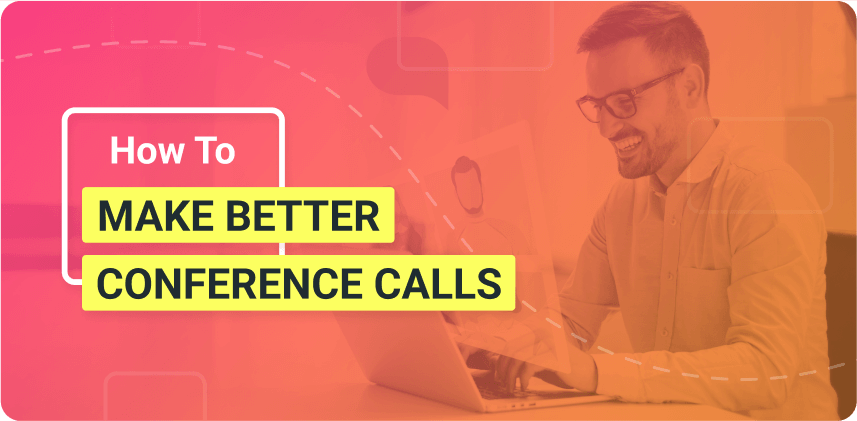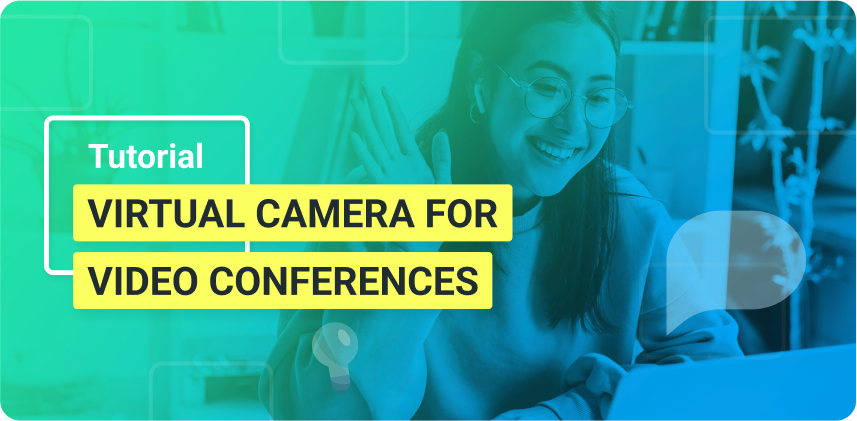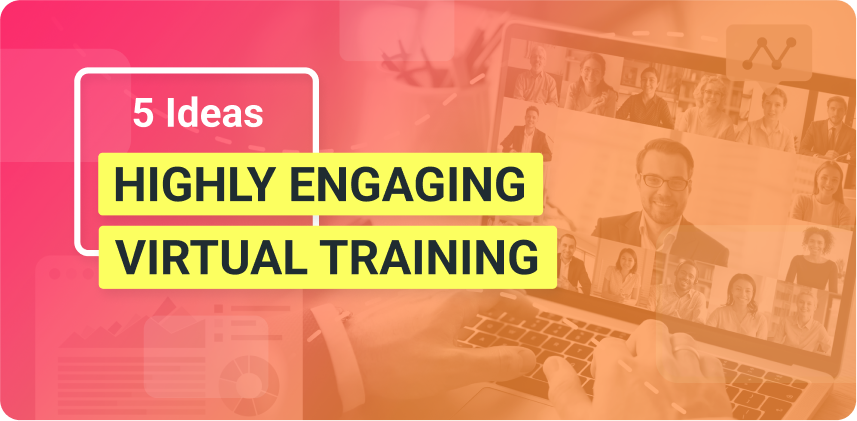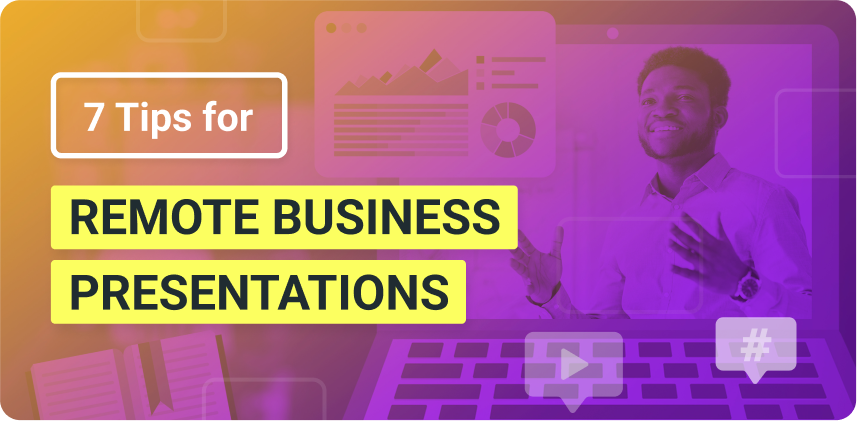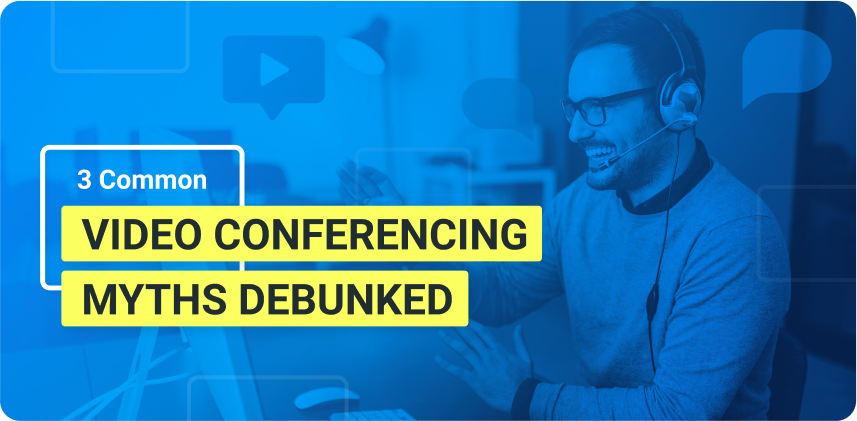Improving your video call lighting is easier than you think. And cheaper! Here is how you can boost your confidence and video quality on conference calls on any budget.
One of the most overlooked aspects of video calls is lighting. As we go in and out of conference calls all day, we tend to think that video lighting doesn’t matter as long as the content is relevant. But that’s far from the truth. People’s attention span is shorter than ever, and the visual component of a video call is crucial to keep them engaged. So let’s take a look at some video call lighting tips that you can implement and make your video instantly better without breaking the bank.
Need more live video tools for your virtual calls? Download ManyCam for free today!
Video call lighting tips for any budget
There is a huge range of lighting equipment for live video that you could look into buying. The purpose of your conference calls should help you determine how much to invest. For example, if you take part mainly in one-on-one video calls with peers or internal meetings, a simpler lighting setup will suffice. But, if you are taking on client meetings and important business presentations, you might need more control.
What’s the easiest lighting setup for high-quality video calls?
The easiest and cheapest way to have great lighting during conference calls is to use natural light. If you can sit near a window during your video calls, you should be able to use the natural light to your advantage. A couple of things to note here are that the video call would have to be during the day, and the day outside can’t be too cloudy or rainy.
This is the easiest setup in the sense that you don’t need to acquire any extra equipment, but you will be at the mercy of the time of day and the weather. A cloudy but bright day would be ideal. The most important thing here is positioning so that your face is well-lit during your call.
One of the most common mistakes people make on video calls is not having enough light on their faces. They sit with their backs facing the window and become nothing but a dark silhouette.
Make sure you sit facing the window or at a 45-degree angle so that it lights up your face during the video call.
Is there a cheap way to improve the lighting on conference calls?
Yes, with a ring light. This is the best option for most professionals out there who have to go in and out of video calls all week. A ring light usually costs around $30, and it’s a great piece of equipment for live videos, such as video conferences, remote meetings, live streams, webinars, etc.
You can connect the ring light onto your computer or laptop and position it directly in front of you, behind your camera. On most ring lights, you can easily adjust the intensity of the light and the temperature (color). This also goes for most lighting equipment.
The intensity of the light
The intensity will depend on how much light you already have coming into your video. Sometimes you might just need a little bit of extra brightness to compose the video. Other times, you need its full power because your office might be too dark.
Temperature (color)
Another setting available on ring lights is the temperature of the light, going from warmer colors to cooler ones. The warmer colors usually add shades of orange and yellow to your video, and it gives the image a more stylized aesthetic which might not be ideal for video calls.
The cooler tones are the go-to shades for professional conference calls and videos in general because they are closer to a white light, which makes it easier for your camera to find the white balance of the shot. In other words, your white wall in the background will continue to look white instead of orange.
How to adjust the lighting on video calls
An easy and effective way to adjust your lighting is to use a virtual camera in conjunction with your video calling app. This video call lighting tip can be implemented along with the others or on its own.
For example, with ManyCam, you can add your webcam as a video source and then adjust your video’s exposure, brightness, and color. It’s as simple as sliding the controls to see what looks best.
This can be done with the free version of ManyCam. If you want to remove the logo from the video, you can check out one of the subscriptions available. There are affordable options to keep you within your budget.
This simple lighting technique can make a massive difference in the result of your video.
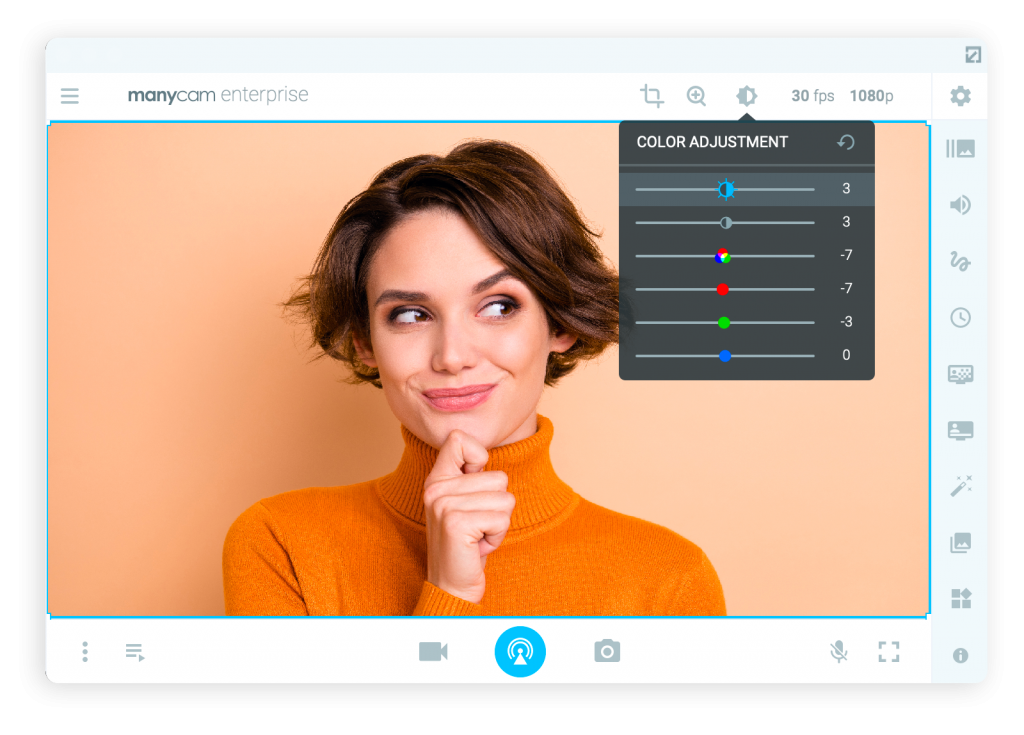
Do you need professional lighting on video calls?
Another option for lighting when it comes to live videos is to go for three-point lighting. Though this might be excessive for video calls, it is ideal for videos in general, recorded or live. This method consists in having three different light points directed at your subject.
- The most important light (key light) is the strongest one, and it comes at a 45-degree angle from where your camera is. It also hits the subject slightly from above to minimize shadows.
- The second light, also known as fill light, comes from the opposite side of the key light to fill in the shadows on the person’s face.
- The third light point (hair light or backlight) comes from behind the subject to separate them from the background.
Instead of using a backlight, some video creators might choose to light up the background with a colorful LED light. It also works to separate them from the environment but in a more exciting and fun way.
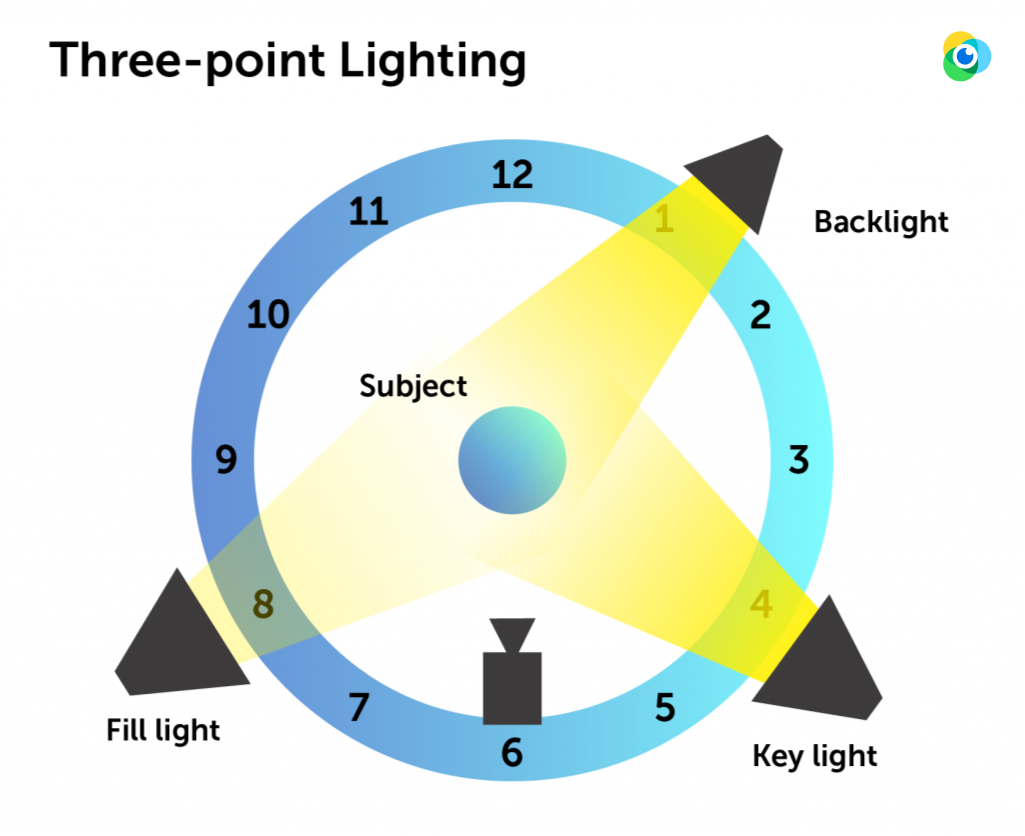
Since each light point would need its own source along with a softbox to diffuse the light, this setup is more expensive. However, it’s definitely worth the investment if you want to look like a pro and if you are creating videos beyond conference calls.
Key Takeaway
Lighting for video calls is often overlooked, but with a few adjustments and on any budget, your webcam view can look a lot more professional. This can impact how others perceive you in the company and help you boost your confidence on video calls. Not to mention, it can also help you build trust in client meetings and business presentations.
Ready to add more live video tools to your conference calls? Download ManyCam today for free and connect it to any video calling app.