ManyCam for ooVoo
In ooVoo, open "Settings" (Main menu - File - Settings...) and then click on the "Audio and Video" menu item. Click on "Check your audio & video devices - Check your Webcam- Change webcam". Select "ManyCam Virtual Webcam" or "ManyCam Video Source".
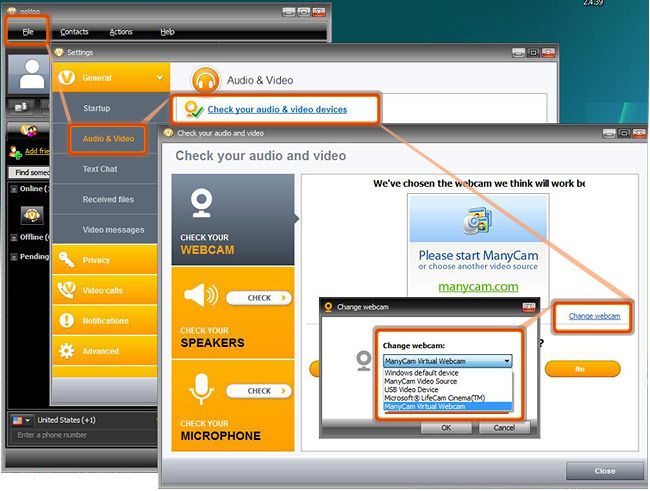
To choose ManyCam as the audio source, open "Settings" (Main menu - File - Settings...) and then click on the "Audio and Video" menu item. Click on "Check your audio & video devices - Check your Microphone - Change microphone". Select "ManyCam Virtual Microphone".
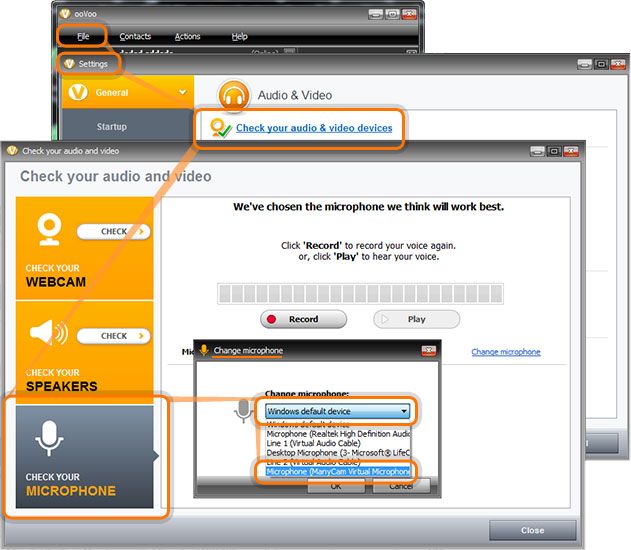
Was this article helpful?
16 out of 30 found this helpful
Can’t find what you’re looking for? Contact Helpdesk
