ManyCam for Camfrog
In Camfrog, open "Settings" (Main menu - Settings) and then click on the Video & Audio tab, stay on the Video tab and select "ManyCam Virtual Webcam" or "ManyCam Video Source".
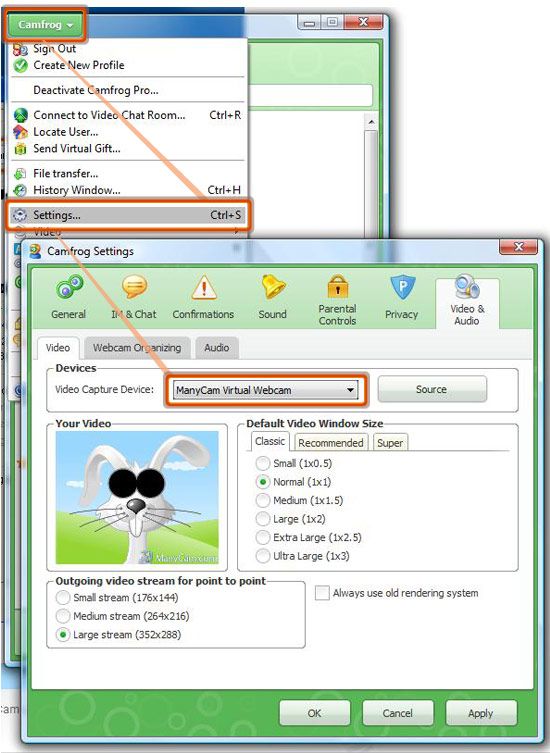
To choose ManyCam as the audio source, open "Settings" (Main menu - Settings) and then click on the "Video & Audio" tab, open on the "Audio" sub-tab and select "ManyCam Virtual Microphone".
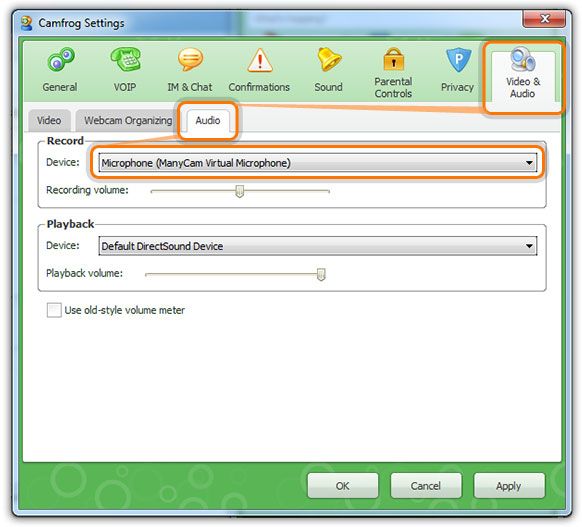
Was this article helpful?
112 out of 151 found this helpful
Can’t find what you’re looking for? Contact Helpdesk
