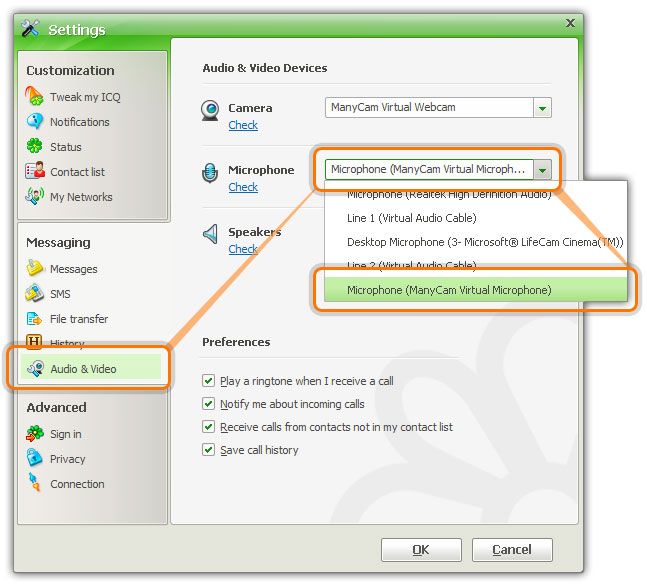ManyCam for ICQ
In ICQ, open "Audio & Video Devices" (Main menu - Settings), click on the "Camera" dropdown list and select "ManyCam Virtual Webcam". Alternatively, open the user's window and click on the camera icon (Video chat). In the Video Call window that appears, press "Menu", choose "Audio and video device settings", find the "Camera tab" and choose "ManyCam Virtual Webcam".
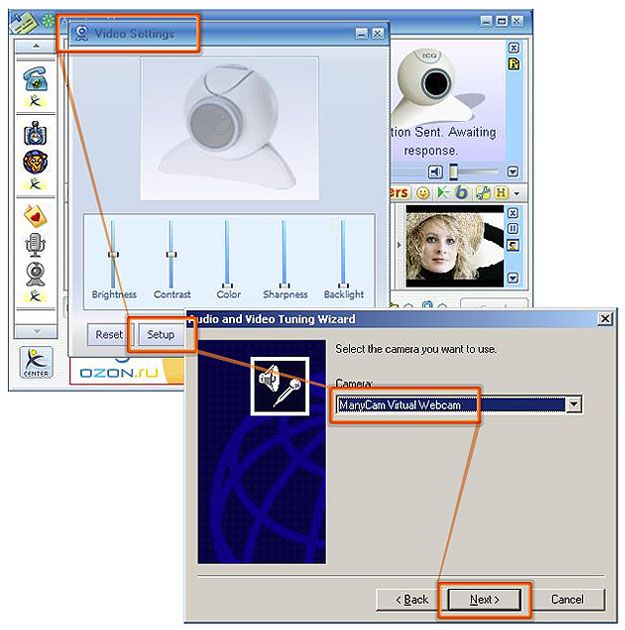
To choose ManyCam as the audio source, open "Audio & Video Devices" (Main menu - Settings), click on the "Microphone" dropdown list and select "ManyCam Virtual Microphone". Alternatively, open the user's window and click on the camera icon (Video chat). In the Video Call window that appears, press "Menu" and choose "Audio and video device settings", find the "Microphone" tab and chose "ManyCam Virtual Microphone".