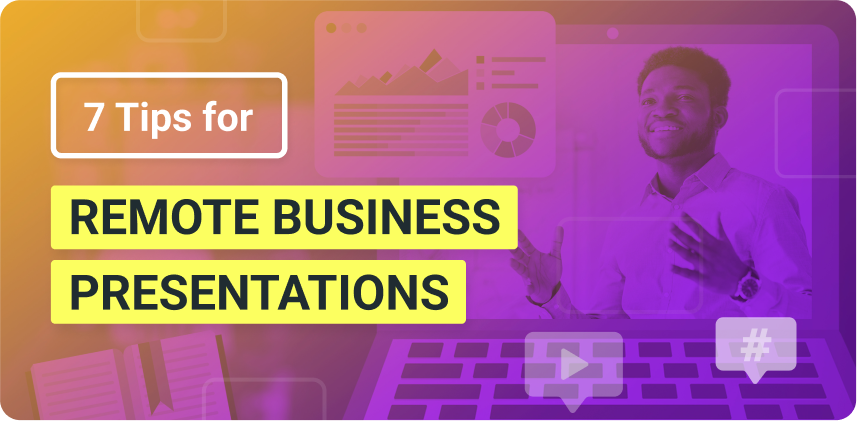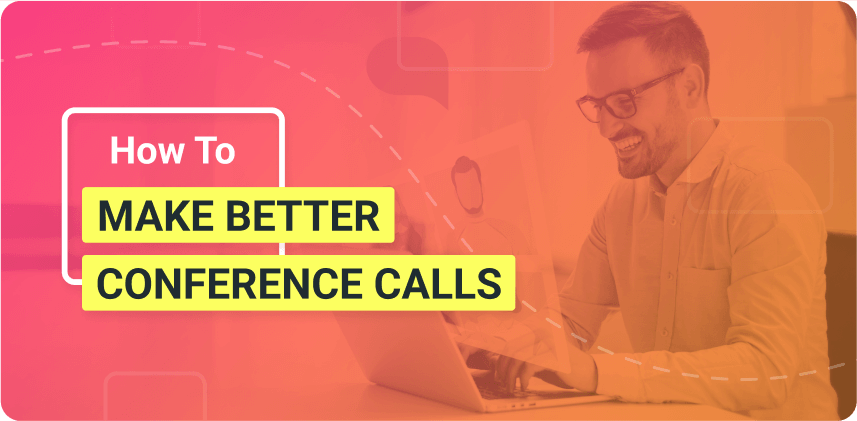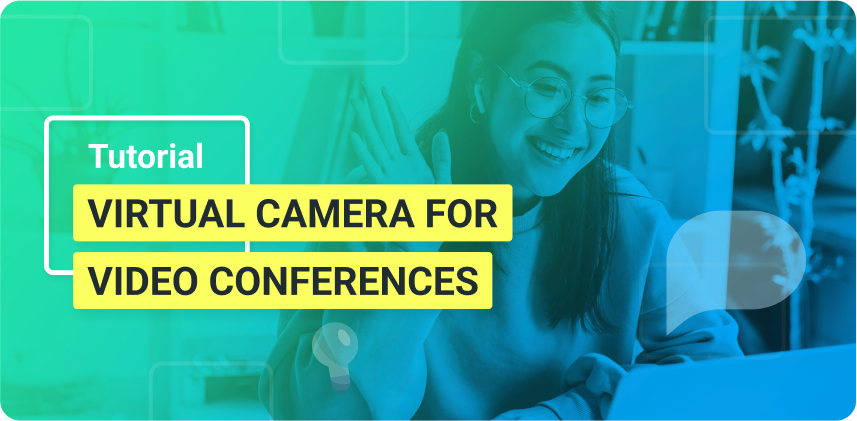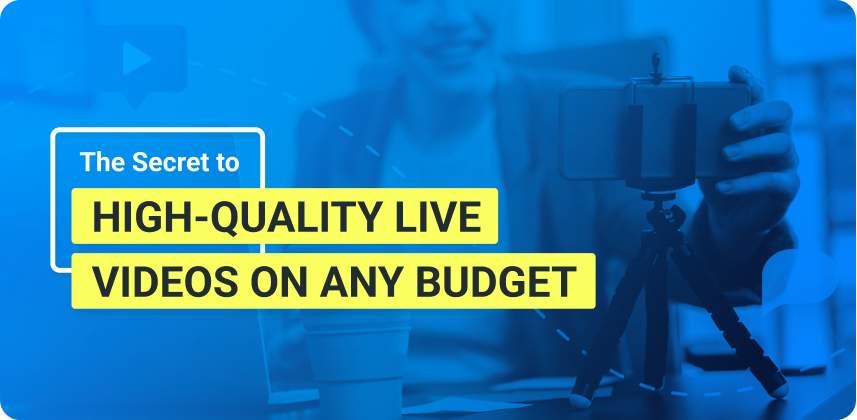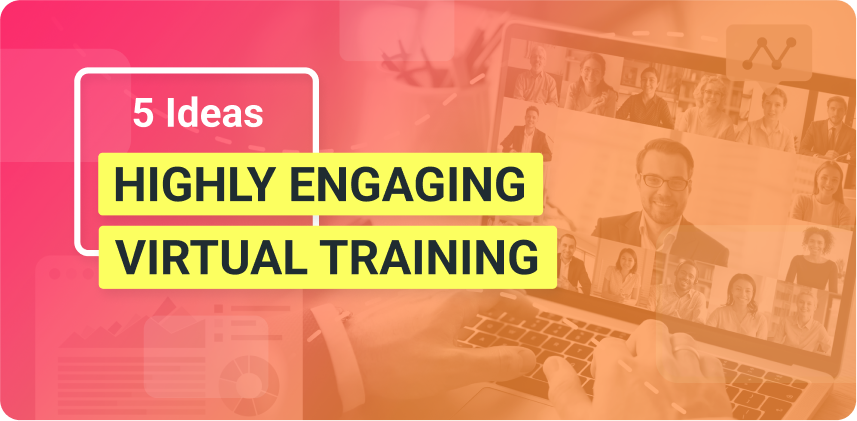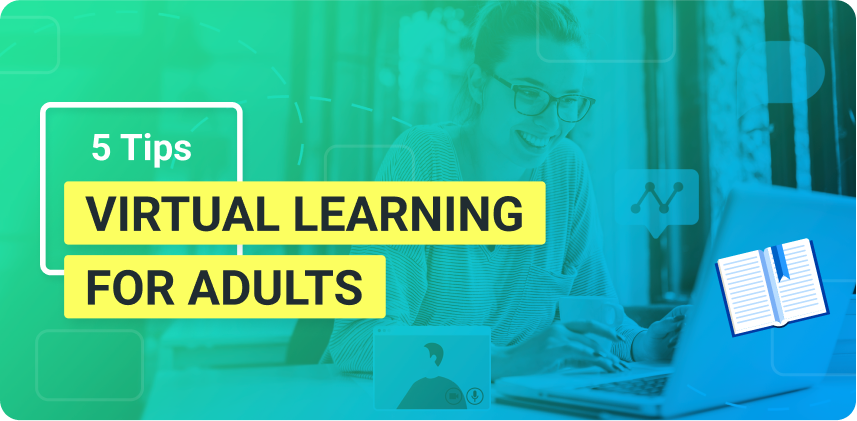Perfecting your remote business presentations is crucial for your success. Here are some practical tips to get you there!
The future of globalization relies heavily on online tools to facilitate remote communication. Most of us have grown accustomed to maneuvering and leveraging these video conferencing apps and other tools to our advantage. But, even the most seasoned online wizard can struggle when delivering important remote business presentations.
Whether you’re a pro at virtual presentations by now or are just starting and need a starter pack, here are some practical tips on how to perfect your remote business presentations!
Need more tools for your presentations and virtual training? Download ManyCam for free today!
Practical tips for your remote business presentations
1. Make sure your appearance is on point, and remember to get the lighting right
As with any other professional environment, it’s important to show up looking like you put in some effort and avoid distracting from your message by appearing disheveled and unprepared.
Whether your attire is business casual or straight-up formal, make sure you’re comfortable and confident in what you wear. You don’t want to end up fiddling with buttons or collars and sidetracking your audience.
Lighting
Just as important as what you wear, though, if not more, is the lighting of your “set.” There’s nothing worse than a person’s video being too dark or glaringly bright. Natural light is ideal, if available and not too bright, like a cloudy day. However, depending on the time of day of your presentation, this is not always an option.
In that case, opt for a more natural, soft light placed in front of you, rather than overhead or below, as it will create dark shadows on your face. For example, a ring light will eliminate shadows on your face, and give you absolutely perfect, camera-ready lighting.
Another essential thing to keep in mind if you wear glasses is to make sure your lenses are glare-free so that your audience can see your eyes rather than the reflection of your screen.
2. Choose the Right Background
Just as your appearance can be an unwanted distraction to your remote meeting’s participants, so can your background. At the very least, you have to make sure your environment is somewhat organized and neutral. Some presenters even go the extra step and put together a setup that speaks to their personality or the message of the meeting without it being too much. People can get easily distracted, so it’s crucial not to divert the focus away from you and your presentation.
Software applications like ManyCam know the importance of backgrounds in a virtual meeting and have made it easier for you to have any virtual background you want. There’s a huge selection of preset backgrounds such as offices, living rooms, abstract images, etc., to choose from. For a more customized experience, you can also add your own images and videos as a backdrop!
3. Make sure you’re comfortable with the tech
We’ve talked about visual distractions, but perhaps the most critical distraction to avoid has to do with the tech you’re using for your presentation. As people become more and more accustomed to these presentations, they can get more creative with them. For instance, they might use PowerPoint slides or extra visual elements to get their message across.
While this is highly encouraged, make sure you’re not in over your head. Sometimes, people might try to add too many bells and whistles they’ve not fully mastered, hindering the presentation. No one likes waiting while a presenter fumbles around trying to figure out how to make something work.
The right tool for business presentations
If you want to create a fantastic experience for your viewers and keep things simple for you at the same time, make sure you stick to one or two apps and practice! ManyCam is perfect for this as its tools are developed specifically to enhance your live videos on video calls, conferences, and streams.
Here are some of the features you can use on your remote business presentations:
- Add multiple camera angles and video sources
- Use PowerPoint slides, PDFs, pre-recorded videos, and more
- Switch on Virtual backgrounds with custom images and videos
- Create various video presets and switch between them live
- Add picture-in-picture layers with your logo, camera, presentation, and other sources
- Transform your mobile device into a camera or remote control to switch between scenes
Best of all, ManyCam is easy to use compared to other apps, and it connects to any video conferencing app.
You can also check out ManyCam Lite, a compact version of ManyCam with all its essential tools.
Before your presentation, make sure everything is running smoothly with your video and audio. A lot of people forget to test things and end up having issues. An idea is to run through your presentation with a friend or colleague and get some feedback. Or, you can simply record yourself rehearsing your presentation and analyze your audio and video. Make sure the sound is clear and understandable, and consider investing in a better microphone if you want to level up your presentations.
4. Play to the camera
When you’re presenting, a basic rule of thumb is to make eye contact with your audience. This could be a little more difficult to nail down in a virtual meeting.
Since the audience is on your screen, you don’t have to remember to look around the room and engage different sections of your audience. But, this can mean you end up looking unnaturally still and somewhat dissociated. We talk more about the importance of dynamism in the next point – but remember to be warm and natural in your delivery. Look directly at the camera while you’re presenting and then at each participant on your screen as you’re answering questions.
Remember to use visual elements, multiple resources, and even hand gestures to avoid fiddling with something off-screen and emphasize your message.
5. Keep your energy up
If you want to perfect your remote business presentations, it’s super important to keep up the pace in your presentation, especially in a remote setting. On virtual meetings, the risk of appearing unanimated and unenthused just sitting behind your screen is a lot higher than in-person.
The tips mentioned above about using visual elements and gestures will help you keep the pace up. Another way to do that is by using interaction techniques to engage the audience. For example, you can ask them questions, raise their hands, get their opinions on specific topics and respond to their questions. We’ll talk more about this below.
6. Practice and time yourself
At this point, it’s somewhat redundant to keep reminding you to “practice practice practice!” but this is a completely essential part of perfecting business presentations.
At the very least, you should set a time to stick to and run through your presentation 2-3 times to ensure you’re not going above or below this allotted time.
Sectioning your presentation and assigning time to each of these sections is a key to this. It’s also highly professional to your audience to provide them with a table of contents of sorts at the start to prepare them for what’s to come.
Pace yourself and make sure you’re not talking too fast or too slow just to hit the desired time, and remember to speak naturally to your audience – as you would in everyday conversation. Keep a margin of time at the end of your presentation to answer any questions or go back to any points on-demand.
7. Engage your audience
It’s no secret that watching someone present can be a little boring, and even if you follow all the steps to ensure you’re animated and immersed in what you’re presenting, you may still struggle to hold the attention of some of your participants.
This is why getting your audience engaged is essential. Here are a few ways to do this:
- Send interactive sheets at the start of your presentation, asking participants to fill them out as the presentation goes on.
- Add in sporadic “something to think about” type discussion points and mention that there will be some time in the end to debate.
- Create discussion rooms dividing the group so they can interact with one another.
Learn more about engaging your live video audience here.
Another way to hold their attention is to add visual changes. Similar to the news on TV, you can switch camera angles, add pre-recorded videos, and more. ManyCam offers the ability to add multiple video sources to your presentation and switch between them seamlessly in real-time.
Key Takeaway
No matter how much of an expert or a beginner you may be on remote business presentations, these tips can help take your presentations to another level.