System requirements
ManyCam for iOS
- iPhone 5S or higher,
- iOS 11 or higher,
- For iPads, 64-bit processor is mandatory.
ManyCam for Android
- Android OS 5.0 or higher,
- OpenGL 2.0 or higher,
- Tablet devices support is not guaranteed.
Please also note that the desktop version of ManyCam is designed for Windows and Mac devices only. It cannot be installed on mobile devices such as iPads / iPhones, Android tablets, Chromebooks, and any other iOS or Android devices. Also, ManyCam currently doesn’t offer Chromebook support.
Application support & features
Unlike the desktop version, ManyCam for mobile is not designed to connect with browsers or other apps, like Instagram, WhatsApp, Viber, etc due to limitations of the mobile operating systems (iOS, Android), therefore ManyCam for mobile is limited to RTMP streaming only and it also offers a limited number of features and effects compared to ManyCam for Desktop.
If you want to connect to other apps and services and use custom effects and various video streaming features like virtual background and lower thirds, try out our desktop app, which you can download for free at manycam.com.
Adding a new mobile device
1. Install the ManyCam app on your mobile device (Google Play and App Store).
2. In the app, press on the Account button:
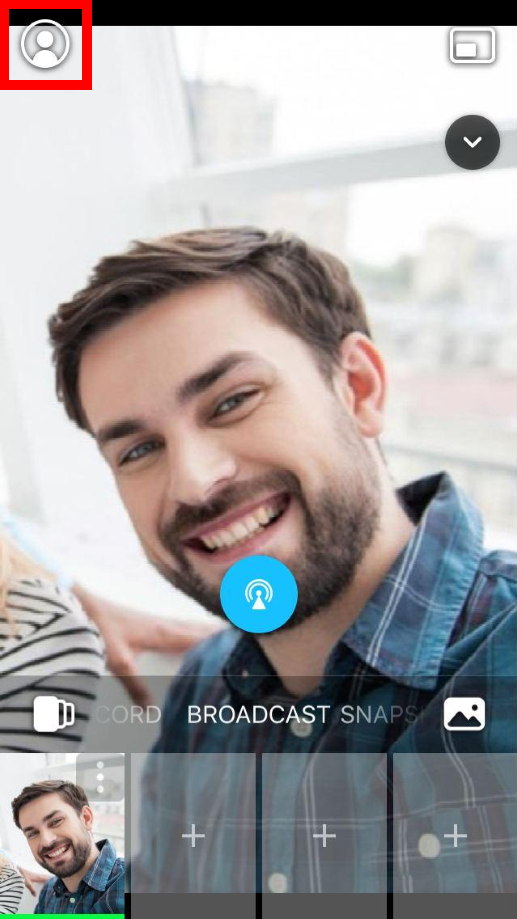
Log into your ManyCam account by pressing on the Account & Devices:

Selecting the mobile device as a video source
Navigate to the desktop app, and select Mobile Device from the list of ManyCam video sources that appears upon right-clicking on the Main Live Window.
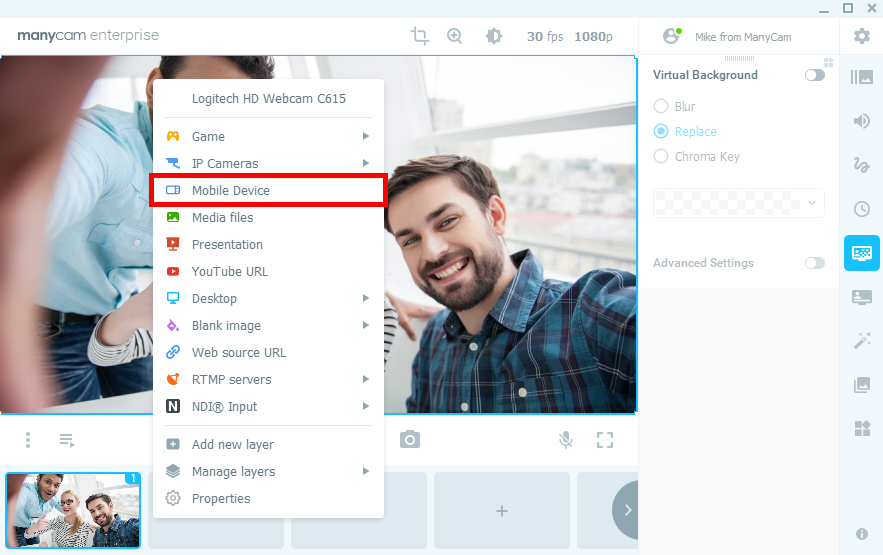
In the opened window, click Refresh to update the list of devices, then select the desired device and press Connect.
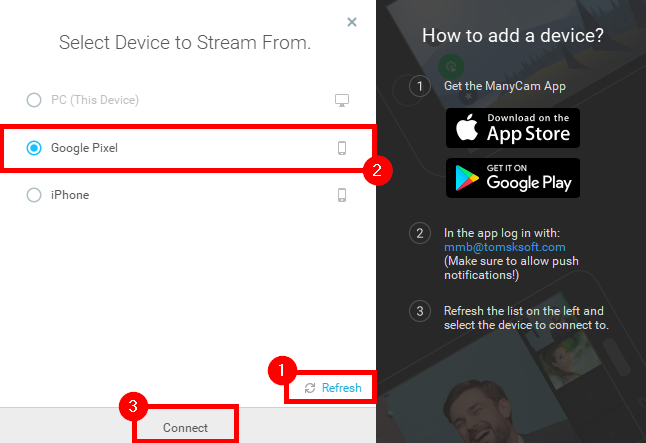
Common tasks
- How to mirror your mobile device (Apple devices only)
- How to stream to Facebook groups from a mobile app on iOS
- How to stream to YouTube
FAQ
- How many mobile video sources are allowed in my subscription plan
- Other ways to connect a mobile device to desktop
- Mobile licenses and desktop subscriptions
- How to unlock paid ManyCam features on a mobile device
Troubleshooting
Please refer to this guide to troubleshoot the most common issues.