So you just purchased a ManyCam Subscription, congratulations! You’ll be up and running in just a second.
Before you proceed with activating ManyCam (this step is mandatory)
Make sure you have the latest version of ManyCam installed. Please go to download.manycam.com and click Download Now to download the latest ManyCam update. After you installed the update, proceed with the steps below.
Please follow the quick steps below to get your ManyCam Subscription activated:
1. Run the ManyCam application on your machine and click on the sandwich icon in the upper-left corner of the ManyCam app, then select Settings from the drop-down list.
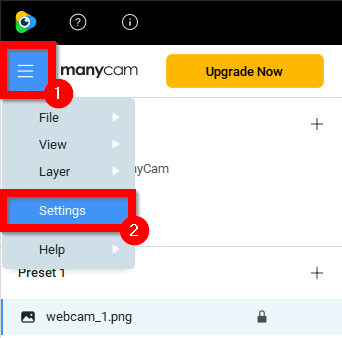
2. In the opened window, navigate to the Account tab and log into the application using the account you’ve created when you purchased the subscription.
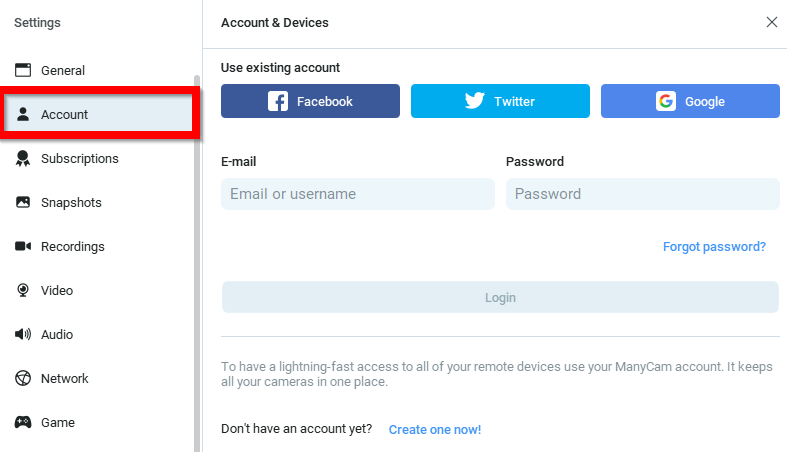
3. Once you are in, navigate to the Subscriptions tab and make sure your subscription is enabled.
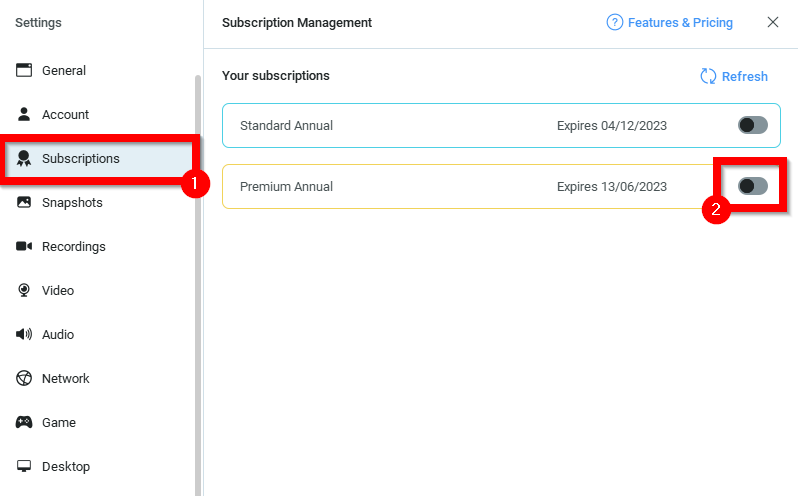
4. Close the pop-up message and you’re all set!
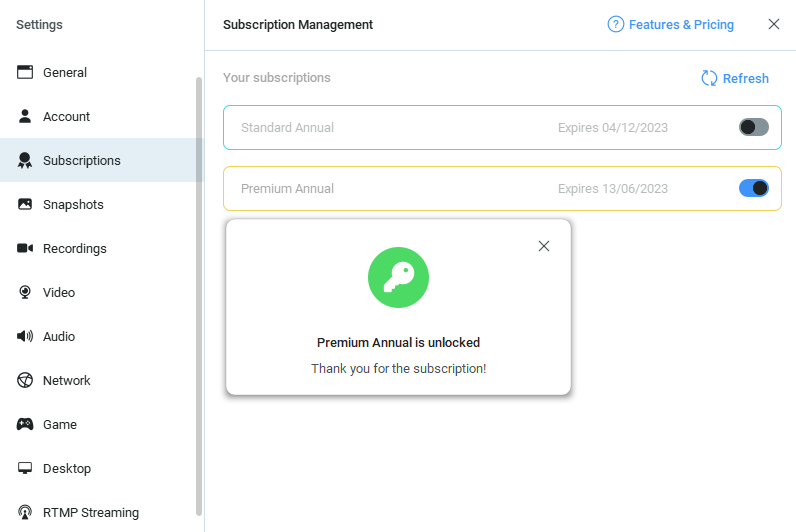
Troubleshooting
In ManyCam 8, the settings icon is located in the upper-left sandwich menu of the application. In ManyCam 7, the icon is in the upper-right corner.
Each ManyCam subscription limits the number of devices (Windows, macOS desktop) that can be activated concurrently.
macOS: In individual subscriptions (Standard, Studio, Premium), one device applies to one user of the operating system (individual subscriptions can’t be shared between users or ManyCam accounts). Multiple activations per user and subscription sharing are available in Enterprise and Education plans only.
Windows: ManyCam subscription is now device-based and acts globally across all OS users and ManyCam apps. Activate multiple editions (desktop, Lite) and instances of ManyCam for Windows simultaneously with a single device activation on a single machine, even if they are installed under multiple OS users.
Video sources are ManyCam video presets located under the Main Live Window that can be used to create prearranged scenes containing various multimedia materials, effects, video settings, etc. Learn more here.
Most likely you haven’t finalized your purchase yet. In order to finalize it, please find an e-mail “Action Required: Activate your purchase” from ManyCam ([email protected]) in your inbox. Please check your Spam/Bulk/Junk e-mail folders in case you are unable to locate it.
Please follow the instructions provided in the email to finalize your purchase. Once done, proceed with activating your subscription by logging into the app using the ManyCam account you’ve just created.
There may be some delay, but don’t worry, you’ll receive an email with all subscription details and activation instructions within 10-15 minutes after your payment has been finalized. Thank you for your patience.
Chroma key is a paid feature available in ManyCam Studio or higher. ManyCam Standard doesn’t include Chroma key. Please check what subscription plan you have, and if you feel that you need a higher tier subscription, you can upgrade by paying just the difference.
You can upgrade by paying just the difference, please see this guide.
If you experience this, most likely you haven’t finalized your purchase yet. In order to finalize it, please find an e-mail “Action Required: Activate your purchase” from ManyCam ([email protected]) in your inbox. Please check your Spam/Bulk/Junk e-mail folders in case you are unable to locate it.
Please follow the instructions provided in the email to finalize your purchase.
The ManyCam watermark will be removed automatically once you activate the subscription.
If this doesn’t happen, please make sure you are running the latest version of the software and check that your subscription is enabled in ManyCam Settings > Subscriptions.
The Activation limit reached message indicates that you don’t have spare activations left.
You can easily solve this by resetting your activations in your ManyCam account at ManyCam.com. Please refer to this guide: how to reset your license
This is the most common error when activating ManyCam. Please refer to this guide to resolve the problem.
Please refer to this guide to resolve the issue.