ManyCam for Windows
Navigate to Skype’s Audio and Video settings, select ManyCam Virtual Webcam as Camera, and ManyCam Virtual Microphone as Microphone.
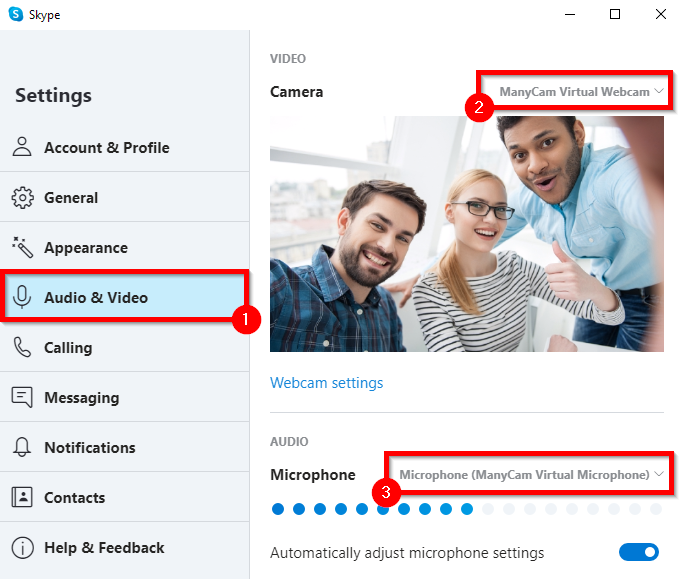
In case you don’t see ManyCam Virtual Webcam on the list of camera options, please update Skype and ManyCam.
ManyCam for macOS
Skype has recently removed support for virtual webcams from their macOS application, therefore ManyCam is not able to connect to it at this time.
In the meantime, you can try the web version of Skype (works best with Google Chrome). Proceed with this troubleshooting guide if ManyCam Virtual Webcam is not listed as a camera option on the web version of Skype.
In the short term, we’re also looking at internal workarounds that would allow you to use the basic features of ManyCam.
Troubleshooting
See how to Improve video quality in Skype (blurry, pixelated image)